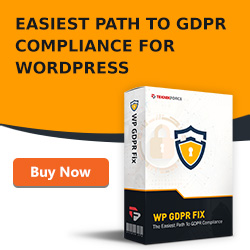How to Choose Between a Self-Hosted WordPress Blog Or a Remotely Hosted Blog on Blogger or WordPress.com

 When people are talking about WordPress, they may be talking about wordpress.com which is the remotely hosted version of WordPress that's free or wordpress.org which is the self-hosted version of WordPress which is also free but it costs you money to host that site on a webhost such as HostGator or BlueHost.
When people are talking about WordPress, they may be talking about wordpress.com which is the remotely hosted version of WordPress that's free or wordpress.org which is the self-hosted version of WordPress which is also free but it costs you money to host that site on a webhost such as HostGator or BlueHost.
If you're deciding betweeen your remotely hosted site like wordpress.com or remotely hosted like wordpress.org, you should definitely be self-hosted because when you're self-hosted, you have control. You don't get your site banned for no reason. You have customization. You can do anything you want with the site and you have migration. You can put the site anywhere you want and you don't have to worry about it going anywhere.
The big problem with sites such as Google, YouTube, Blogger, WordPress, Flickr, and others is that someone else is in control. If you get reported for spam or for terms of violation, even if you've done nothing wrong, some of these services will delete your account for no reason, with no checking up on you to see if you actually are at a fault.
It doesn't make any sense for you to spend thousands of dollars on traffic or to spend hundreds of hours on content to set up a site that might be deleted at a flick of the switch. If you're serious about building a site, spend the $10 a month with HostGator. Get a site and set it up your own way because when you set up a site your own way, you can customize what you do.
You can install plugins that you never would have been able to use on a regular wordpress.com site. Different plugins to collect email addresses and opt-ins to host video, to run a form, to run a membership site... all the things that the big actual established sites use. So when you host on your own, you can customize it and do anything you want.
And if you ever decide you want to expand out, make more sites, move to a new web host, you can. And when some of these will only host sites that's very difficult to export your site and to put it up somewhere else.
In addition to all these other reasons, one thing that really scares me about remotely host services as some of their other terms of services, it is exactly stated that they own the copyright on all of your information. In the terms of services, it is exactly stated that they can remove service for any reason that they choose, including no reason whatsoever.
I would say don't risk it, host your own site. Don't use Blogger. Don't use WordPress.com. Get your own web hosting account at HostGator or BlueHost. Download wordpress.org and use that as the platform for your website, your sales letter, your blog, and your membership site right now.
What Makes Most WordPress Backups and Clones Fail?

 If you are trying to backup your WordPress site and for some reason it's not working, there are a few things that could easily be going wrong. You might have too many large files, you might not have enough disk space or your webhost might be low on memory. It's very to figure out which of these problems is stopping you from backing up your site.
If you are trying to backup your WordPress site and for some reason it's not working, there are a few things that could easily be going wrong. You might have too many large files, you might not have enough disk space or your webhost might be low on memory. It's very to figure out which of these problems is stopping you from backing up your site.
First of all, look at your WordPress site and find out if you're using more than one Backup plugin. This is a very common problem where you use two or more Backup plugins at once. Don't do that.
Just choose one WordPress backup plugin to do what you need because otherwise what happens is Backup plugin number 1 backs up your 100 MB site into a new 100 MB file, backup plugin number 2 backs up your whole WordPress site including that original backup, now you have a 200 MB file. Then backup plugin number 1 backs up your site again and backs up this 200 MB file and now you have a 400 MB site and you can see the size of your website is doubling and doubling and then eventually, it's too big to even back up. Only use one Backup plugin.
If at all possible, store your large video files outside of your WordPress folder or even offsite such as on Amazon S3. A very easy thing to check is to see if you have enough disk space which means if you have enough room on your website to actually store the backup. Your website should take up less than half of the allotted space, which means if your website is 500 MB of space available, then your actual website should be under 250 Megs.
If you have a 300 MB website and you're trying to back it up in a 500 MB account, it's not going to work because you would need 600 MB total because you need room for the actual website and the same amount of room for the backup in order to store both at one time. Make sure and log into your control panel and usually in the left-hand side they will show you how much disk space is available and how much disk space you're actually taking up.
Also make sure and contact your webhost and ask how much memory you have and if your Backup plugin errors out or stops with a message about being low on memory, it means that it does not have the speed it requires to make the backup. In many cases contacting your web host will fix the problem. They can change one setting and allow WordPress and your Backup plugin to use more memory and now your backups will run successfully.
Your backups and clones fail, the problem might be either too many large files, not enough disk space or not enough memory. So, go ahead and get those problems fixed right away and you will be able to back up your WordPress sites.
Store Your Website Backups And WordPress Backups In Amazon S3 And Dropbox

 Have you ever heard of these services called Amazon S3 and Dropbox? They are file storage services that are much more reliable than your computer's local hard drive. When you make a backup of your site you don't ever want to lose that backup. The real question is if your computer's hard drive crashes tomorrow will you lose anything?
Have you ever heard of these services called Amazon S3 and Dropbox? They are file storage services that are much more reliable than your computer's local hard drive. When you make a backup of your site you don't ever want to lose that backup. The real question is if your computer's hard drive crashes tomorrow will you lose anything?
Will you lose months or years of old websites backups. The question should hopefully be no because hard drives crash, websites get bigger and you can easily restore from anywhere as long as you make sure to backup using one of these services.
Hard drives crash and if you are using an external hard drive you still aren't safe. Your hard drive will probably crash at some point. If not in a year from now, ten or twenty years from now. What you should do is when you have a backup of your site, get an account at Dropbox.com or at AWS.amazon.com.
These are both great file storage services that are very cheap to put files on. All you have to do is just get an account, browse to it and then upload your file and wait for it to finish. Once the file is done now a permanent copy is stored online that will probably never go anywhere. Just on the fact that your hard drive might crash is an excellent reason for you to put another copy of your backup up in S3 or in Dropbox.
The other problem is that your websites get bigger and bigger over time as you add more content. If you have, let's say, a 1 gigabyte website the size of your backup is going to be 1 gigabyte. If you backup every week your site will grow to 1 gigabyte, 2 gigabytes, 3 gigabytes, 4 gigabytes and so on every single week.
It's important for you that once you backup your site to take that backup off your site so it's not wasting space. Instead put it on one of these file storage sites that are meant to hold lots of files, that are meant to hold large files. That way you are moving it away from your website and your website can hold the actual content, not all of your backups.
Finally, when you put your backups in Dropbox or in S3 you can now restore them from anywhere. This means that if you lose your computer, if your computer is stolen, your computer crashes or you simply are not at your computer, you can still restore that backup from anywhere. Download it from Amazon S3, put it on your website, click the button and now your backup has been restored. Store your backups in S3 or in Dropbox because hard drives tend to crash, websites do get bigger over time and now you can restore your information from anywhere.