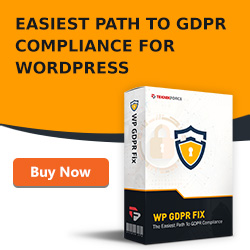What Could Happen If Someone Gains Entry Into Your WordPress Blog?

 I don't want to scare you but I want you to be aware of the reasons why you should backup your WordPress blog, and even better protect it against someone getting access to that site.
I don't want to scare you but I want you to be aware of the reasons why you should backup your WordPress blog, and even better protect it against someone getting access to that site.
Someone getting into your WordPress blog can delete anything that is there, can replace it with something else, redirect it and in fact access every single file in that WordPress site, sometimes other websites on the same server. That is why it's really important to keep people out and backup your site just in case something goes wrong.
Something that is very easy to do if someone gets into your WordPress blog is delete it. There is in fact a plugin called Bulk Delete that can delete all plugins within that blog, kind of a scary thought. But if you keep your blog backed up, then no one can really hurt you, even if you just use something once per month or once per week.
Let's say in the worst case you back up your site on a Monday, and someone gets into your site and deletes it on a Friday, at least you have only lost the past five days of work. You haven't lost the past two years, if not more.
What is even scarier is that someone who gets into your WordPress site might replace it with something else. Many terrorists, religious and activist groups have in fact used hackers to gain entrance to weakly protected WordPress sites and replace it with their own images and content.
What also might happen is someone might set up your site to redirect to a new site, or display some ads. And even worse, if your site gets flagged as an attack site, as a problem site other people will not be able to see it.
That is something that might happen, is if you load your WordPress site and it seems to be redirecting to some far off place on the internet, it might have been hacked and you should investigate that.
One of the scariest things about someone getting into your WordPress site is that they will probably be able to get access to all files in your site using the using the file manager plugin in WordPress. And even if you don't have this file plugin installed, they can easily install it from the WordPress dashboard. And depending on how your server is configured, they might be able to see every single website and account on that server. Kind of a scary thought.
If someone gets into your WordPress blog, it's not just about them changing content or redirecting to a new place, they now can see all your files, all your blogs, all your videos, all of your information. And all this is a reason for you to lock down WordPress.
Use a hard to guess password and be very careful about where you log into your blog from. And above all, backup your site, so just in case the worst happens you are still protected and you can still get your stuff back.
Your WordPress Dashboard, Theme and Plugins Explained

 Whenever you're dealing with anything slightly technical, there are going to be many terms you'll need to know about. But luckily, with a blogging platform such as WordPress, there are not too many terms and once you know them, you won't have to remember them. You'll just be able to use them.
Whenever you're dealing with anything slightly technical, there are going to be many terms you'll need to know about. But luckily, with a blogging platform such as WordPress, there are not too many terms and once you know them, you won't have to remember them. You'll just be able to use them.
And with WordPress, you log into a dashboard. You choose a theme and you might add additional plugins to your blog so let's talk about what all those things do and why they're all very important for you.
First of all, when you have a website, when you have a WordPress blog, people see the front end of it. They see the content that you have already written. The comments have already been posted. But how do you write that content in the first place? You log in to what some people call the back ends or the control panel or the administration area. But WordPress keeps it simple and calls it the dashboard.
You log in and it shows everything you need to know right there. It shows the post that you've written. It shows comments that might need to be approved or any kind of problems with blog. It's the WordPress dashboard and you can log in to it by going to whatever the address of your WordPress site is and add /wp-admin to the end of it. Once you go there, you will be able to do anything. Add new post, delete post, rearrange post, change navigation. Do any of that stuff from your WordPress dashboard.
But if you have a brand new site, the first thing you're going to want to do is to set up the design or appearance or what's called the theme of your WordPress blog. Now, your theme is the whole template, the layout which means that if you decide you want to have a blog with a black background and white text, go and find a theme that has that already assigned for you.
If you want to have a design with a huge header graphic then find a theme that does that for you. If you want a design with one sidebar, one sidebar on the left, on the right, with 3 sidebars, find a theme that's already done that for you. And there are literally thousands of free WordPress themes and even more paid ones where you can click a few buttons by going to Appearance, Themes, Install a new theme and you can search their huge directory of WordPress themes to install right away. You install the theme and it changes the entire look and feel of the design of your website.
So you're thinking, "That's great. I go in my dashboard, I can change posts. I can edit themes. Now, what are plugins?" Well, plugins are more of the functionality, what the blog actually does. For example, have you seen blog posts where there's button for someone to retweet it, to retweet your blog post to send it to Twitter to tell your friends about it? Well, that is due to a plugin. Someone installed a Twitter plugin that added a button to every post on that site. And so now, even if you change your theme from a black background to a blue one, that Twitter button will still remain.
You might have seen some WordPress blogs where they add a discussion area or a forum to it. Well, that's a plugin. There are plugins that will actually allow you to add a message board, discussion forum to your WordPress blog. There are plugins that will allow you to add a pop up box to your WordPress site. That is also a plugin. So you can see that the theme controls the way the blog looks. The plugin controls what the blog actually does.
So I hope that when you log in to your WordPress dashboard, in addition to saying what kind of content, what kind of post you can add or change or edit or delete, you also get that you can change the theme or the design or the look of your blog with a few clicks and install or move or change plugins which add additional functions to your blog. So go ahead right now, log in to your WordPress dashboard and have fun.
You Should Use WordPress as a Membership Site

 If you've ever considered using a membership site of your own and if you're wondering which platform you should use for your membership site, you should use a membership plugin such as WishList Member which installs on top of WordPress.
If you've ever considered using a membership site of your own and if you're wondering which platform you should use for your membership site, you should use a membership plugin such as WishList Member which installs on top of WordPress.
The reason for this is because WordPress is always updated and approved and has all the features you need to run a membership site while also being very intuitive and easy to use. Use WordPress as a base for your membership site and then install a WordPress plugin such as WishList Member to act as the membership site gatekeeper because WordPress allows to easily add lots of content. It has lots of quick membership plugins and the code has been tested.
In WordPress, to add a piece of content is very easy. Go to Posts, Add New, fill in the form and boom! You have a new post or page in your membership site. WordPress is also a full blown content management system which means you can grant access to other people for them to add content to your blog.
It's very easy to even import lots of content in bulk using WP Import so it's in everyone's best interest for you to use WordPress as a base and then install a membership plugin to handle the payments.
There are lots of quick membership plugins and membership add-ons for WordPress and they will support pretty much any payment processor that is in use including PayPal, One Shopping Carts, Click Bank and many others. All someone has to do is pay you. And even if someone does not have a 1ShoppingCart account or a PayPal account, for example, all these processors handle normal credit cards. So if someone has a credit card, they can fill in that form and pay whatever price you ask to get access to whatever your site is.
And in addition, most WordPress membership software has this idea of levels which means that you can add bonus modules or digital courses or just sell multiple products from the same WordPress website very quickly and easily. And unlike a lot non-WordPress based membership plugins, the code for WordPress has been tested. If something doesn't work, doesn't make sense, it is fixed and repaired quite quickly and it is improved over time.
Even if you use a simple membership plugin that only handles a few features, most of what you want to do is built into WordPress, not into your membership plugin. The membership plugin mostly handles the payments and WordPress does the cool stuff.
Use WordPress as your membership site, install a membership plugin on top of WordPress to handle the payments and set it up right now before someone else beat you to it.
How to Use WordPress as a Membership Site

 You may have heard that WordPress is the best platform for hosting your very own download area or protected membership site where you can charge a one-time fee or a multi-fee for access to content. You can use WordPress and install it as is and use any WordPress plugin and easily manipulate, add any content the way you would with any WordPress blog but you have the added benefit of charging for your information.
You may have heard that WordPress is the best platform for hosting your very own download area or protected membership site where you can charge a one-time fee or a multi-fee for access to content. You can use WordPress and install it as is and use any WordPress plugin and easily manipulate, add any content the way you would with any WordPress blog but you have the added benefit of charging for your information.
The pieces to get this all set up are to install your WordPress blog, to install a membership plugin and protect it and then set it up to make it work with a payment processor such as PayPal, Click Bank or One Shopping Cart.
The very first thing to do to set up your own membership site is to first of all, install WordPress. I highly recommend you use a web host that has cPanel such as HostGator or BlueHost. What you'll do is go to whatever your site's web address is, /cpanel and now you will be in the back end of the control panel. Then click on an icon that says Fantastico. Or use QuickInstall, which does the same thing.
And then on the site, click WordPress. This will allow you to set up a WordPress blog wherever you want. I recommend setting it up at your site/members. That way, people can go to whatever your site is, name/members and have access to that membership site.
Now we have set up a brand new, blank WordPress blog with nothing on it at your site site/members. And now we have to protect it and install a membership plugin. I recommend WishList Member. This will install right into WordPress and protect your content.
So now what we have is a WordPress blog that's set up but now, no one can access it. You need a way for people to be able to pay us money to then get access to our membership site. But this is very important. You don't have to charge a monthly fee to have a membership site. You can charge 1 single payment and that gives someone lifetime access to your protected download area. And it's actually very easy.
First, you have to get an account at a site like paypal.com. They will allow you to accept payments over the web and your money will now be placed into this online PayPal account. And once you have accrued several thousand dollars, you can then transfer it out into your bank. So you don't get paid right away. The money doesn't end up in your bank account immediately. It gets put into this PayPal account which you can then transfer. So sign up with a business account for free at paypal.com and they will take a percentage of every sale you make but that is how it is done on the internet.
Once your account is set up inside WishList Member, click on the Integration tab and they will give you some very simple, about 5 or 6 steps of instructions to configure WishList with PayPal. Once you're done, you will end up with a link. Now when someone clicks on that link, they will be sent over to PayPal to pay you a one-time or recurring fee and then redirect it back to your membership site where they will have the account set up for them. Now if they refund or cancel, they will lose that membership access. But if they remain a member in good standing, they will keep that membership access as long as they need it.
And that is how you set up WordPress as a membership site. Install your WordPress blog. Install your membership plugin and configure with a payment processor.